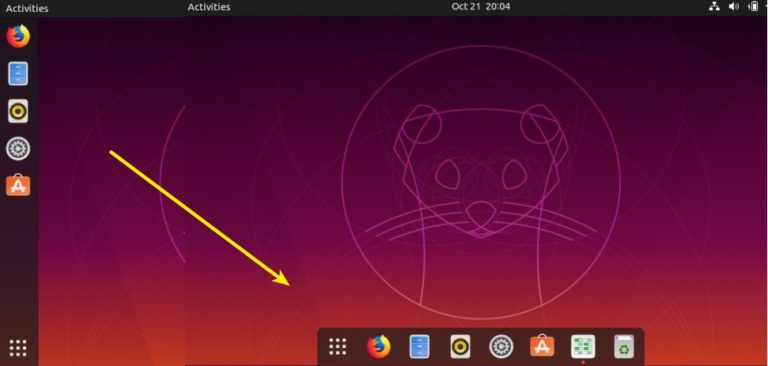
This quick tutorial shows how to customize the left panel in Ubuntu 19.10 Gnome desktop to make it look like Mac OS Dock launcher.
The left panel in Ubuntu 19.10 is handled by Gnome Shell extension called ‘Ubuntu Dock‘, a fork of Dash to Dock extension.
The ‘Ubuntu Dock’ is highly customizable though the default Settings utility offers only a few options.
1. Move the left dock launcher to bottom.
First search for and open Settings utility from application menu.
Go to Dock settings in left pane, then set “Position on screen” to bottom.
2. Shorten the dock launcher.
The dock launcher is by default extended to all the available height (width). You can disable this feature by running single command in terminal (open terminal via Ctrl+Alt+T):
gsettings set org.gnome.shell.extensions.dash-to-dock extend-height false
Hate Linux commands? You can do this by a graphical tool called dconf editor (Install it in Ubuntu Software)
In dconf editor, navigate to org/gnome/shell/extensions/dash-to-dock, then scroll down and disable the key value of ‘extend-height‘
3. Move Show Applications button to the left.
You may also do some more configuration, e.g., moving the Application Menu button to the left.
And this can be done via a single command in terminal:
gsettings set org.gnome.shell.extensions.dash-to-dock show-apps-at-top true
Or open dconf editor, navigate to org/gnome/shell/extensions/dash-to-dock, and enable the key value of ‘show-apps-at-top’.
4. Add Trash icon onto dock launcher.
If you’d like to add the Trash can onto the dock, simply run command in terminal:
gsettings set org.gnome.shell.extensions.dash-to-dock show-trash true
And this can be done via dconf editor, by navigating to the same directory, and enabling the ‘show-trash‘ key value.
