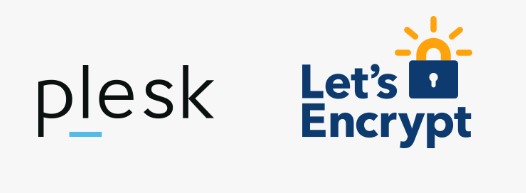1) Login to your Plesk Onyx control panel with admin user.
2) Once logged in at your left hand side pane under “Server management” section click on Tools & Settings option
3) On Tools and Settings page under Plesk option click on Update and Updates and Upgrades.
4) Once clicked a window will pop up showing “Install and Update Plesk” option , on the same page click on “Add Remove Components” option.
5) On Add/Remove components screen , click on + sign near Plesk Extensions and select “Lets Encrypt”
6) Click on Continue button and wait for the installation to be finished.
7) After successful installation you will see the related message on the plesk screen.
8) Click on OK and you are done.