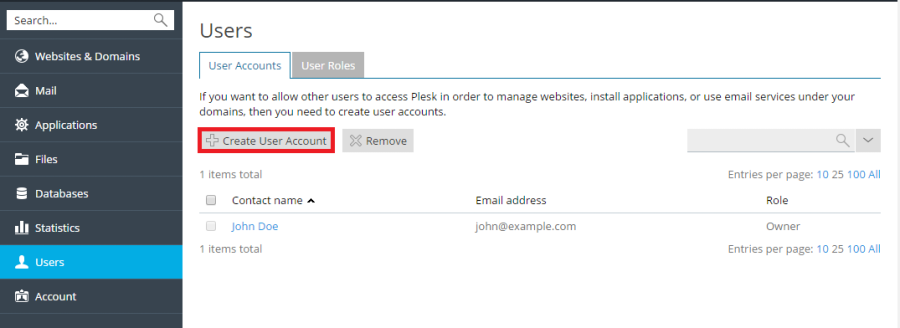Connect to the server via RDP
Restore Plesk Administrator and service accounts:
plesk sbin usermng –install-plesk-admin
plesk sbin usermng –install-psaadm
plesk sbin usermng –install-service-accounts
Restore Plesk user groups:
plesk sbin usermng –install-panel-users-group
Restore system users for all subscriptions:
plesk bin repair –repair-all-webspaces-system-users
Sync passwords with the system users:
plesk bin repair –synchronize-impersonation-storage
Create File Sharing users:
plesk sbin websrvmng –create-fs-users
Restore anonymous accounts:
plesk sbin websrvmng –configure-anonymous-access
Reconfigure Plesk IIS sites:
plesk sbin websrvmng –configure-plesk-website
Repair IIS bindings:
plesk repair –web -y
Sync Application Pools passwords
plesk sbin websrvmng –update-accounts-password
Repair site preview:
plesk bin repair –reconfigure-site-preview
Repair FTP sites:
plesk bin repair –reconfigure-ftp-sites
Fix Windows Registry permissions
plesk sbin ApplySecurity –apply-to-plesk-registry
plesk sbin ApplySecurity –apply
Restart Plesk services:
plesk sbin plesksrv -restart
Recreate MailEnable users IME_ADMIN and IME_USER:
Start the MailEnable Installer:“%plesk_dir%\Mail Servers\Mail Enable\Bin\MEInstaller.exe”
OR
“C:\Program Files (x86)\Mail Enable\Bin\MEInstaller.exe”
Select the second entry (Web application reconfigure)
Enter the new password for system users and click on Ok
Select (MailEnable WebMail) MailEnable Webmail IIS binding for webmail and click Next
Uncheck Configure web admin as an IIS Virtual Directory and click on Next