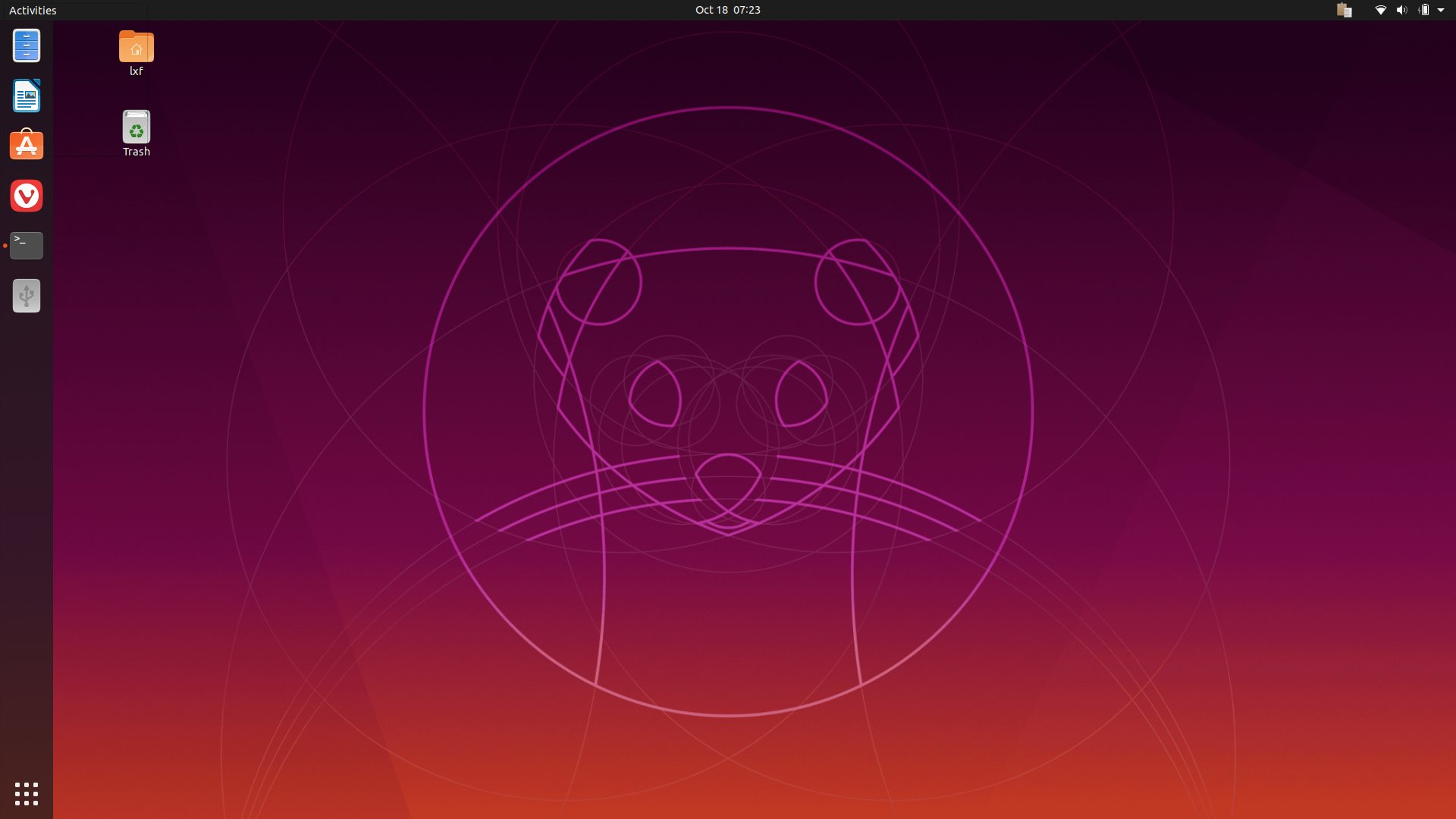There are two ways using which you can upgrade your Ubuntu Machine from 18.04 to 19.10.
First:
- Backup your data
- Download the ISO for Ubuntu 19.10 non-LTS release.
- Burn ISO file to a Bootable USB drive
- Boot your machine using Bootable USB drive
- Install Latest Version of Ubuntu
- Copy the backed up data to newly installed OS.
Secondly,
- Backup your data
- Run upgrade process via command line or Software Upgrade
- Make sure everything works as expected.
The second way is easier and faster. But make sure to double-check your data is backed up properly.
Here, we will see how to upgrade through the Command line.
Open Terminal from GUI and execute below command:
# sudo apt-get update
Then run standard upgrade:
# sudo apt-get upgrade -y
Once the upgrade completes, reboot the system.
Because we’re moving from an LTS to a non-LTS, we cannot just run the do-release-upgrade command without arguments. To make this work, we have to inform do-release-upgrade we’re moving to a development release, by using the -d option, like so:
# sudo do-release-upgrade -d
When everything is finally upgraded on the system, clean things up with the command:
# sudo apt-get autoremove -y
When autoremove finishes, run the do-release-upgrade command again. Once the command has calculated the upgrade, you’ll be asked if you want to continue.
During the install, you’ll have to answer a few questions, such as choosing the version of LXD snap track.

The next step you will be asked to interact with the upgrade is for the cloud.cfg configuration file. This is a networking file, so unless you’ve modified that file (and need to keep the modifications) select the default No

The last question prompts you to OK the removal of obsolete packages. Proceed further to Continue (y)
The upgrade will complete and prompt you to reboot your machine. After the reboot process completes, log back in and make sure your system works as expected.