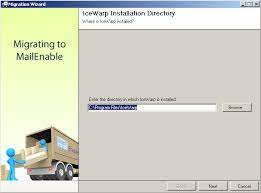MAILBOX MIGRATION
Using this approach, a user initiates the migration process via the webmail client.
This is done as follows:
- Log into the webmail client using either a new or existing mailbox, which will be the destination for the migration.
- Go to the Options/Advanced/Import option and enter the username and password for the legacy mail server.
- Select whether you wish to import contacts, calendar and message items. For each item you will need to know the legacy mail server settings. If you wish to import contacts and calendar entries the legacy server needs to support CardDAV and CalDAV protocols.
- Click the import button to start the migration. The migration service will then begin processing the import and will indicate when it is complete. You are able to log out of webmail, and the migration will still continue. The imported items will be available within MailEnable when the migration is complete. The legacy server is not affected.
MAILENABLE MIGRATION CENTER
MailEnable’s Migration Center provides a comprehensive set of wizards that allow migration from legacy mail systems. It is possible to migrate a single organization/domain or to migrate an entire server.
The most significant challenge in migrating from a legacy mail system is obtaining credentials/access to legacy mailboxes (since it requires knowledge of user’s passwords).
If you know user’s passwords then the migration process is straight forward and you can simply create the users in MailEnable and configure the Migration Console to import from the legacy mail system.
If you cannot do this, the migration utility is able to capture the users’ credentials when they authenticate against MailEnable, and then use these credentials to migrate their e-mail from the legacy server. Please see the documentation for the migration utility for more details. The migration utility and documentation is installed with the mail server.